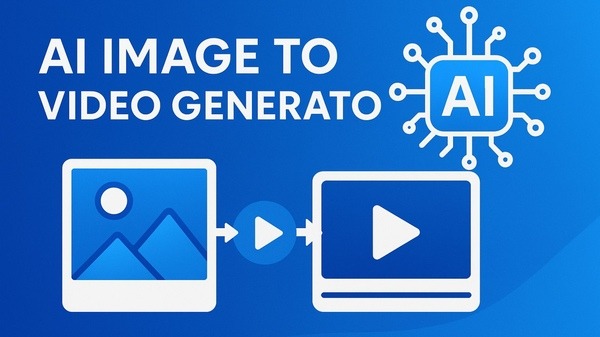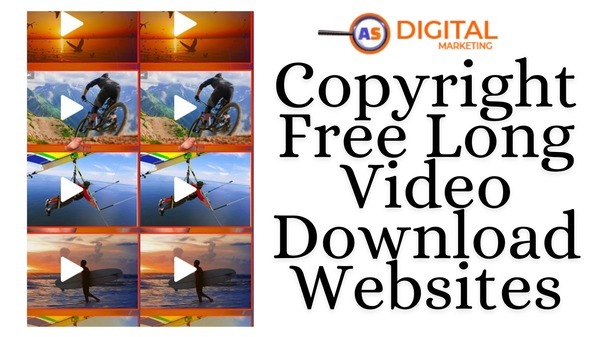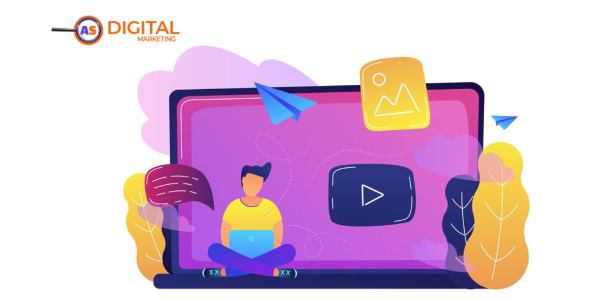
Are you looking for the best video editing software to create stunning videos for YouTube, social media, or personal projects? Whether you’re a beginner or a professional, choosing the right video editing software can make a big difference in your video creation process.
In this guide, we’ve curated a list of the best free video editing software, good video editing software, and premium tools for Mac and Windows users. No matter your skill level, you’ll find the best video editing software for YouTube, professional projects, or everyday video editing tasks.
These 5 software options are reviewed in the PDF, with each receiving insights into features, pros, cons, and specific use cases.
1. Adobe Premiere Pro: The Industry Standard for Professional Video Editing
Introduction to Adobe Premiere Pro
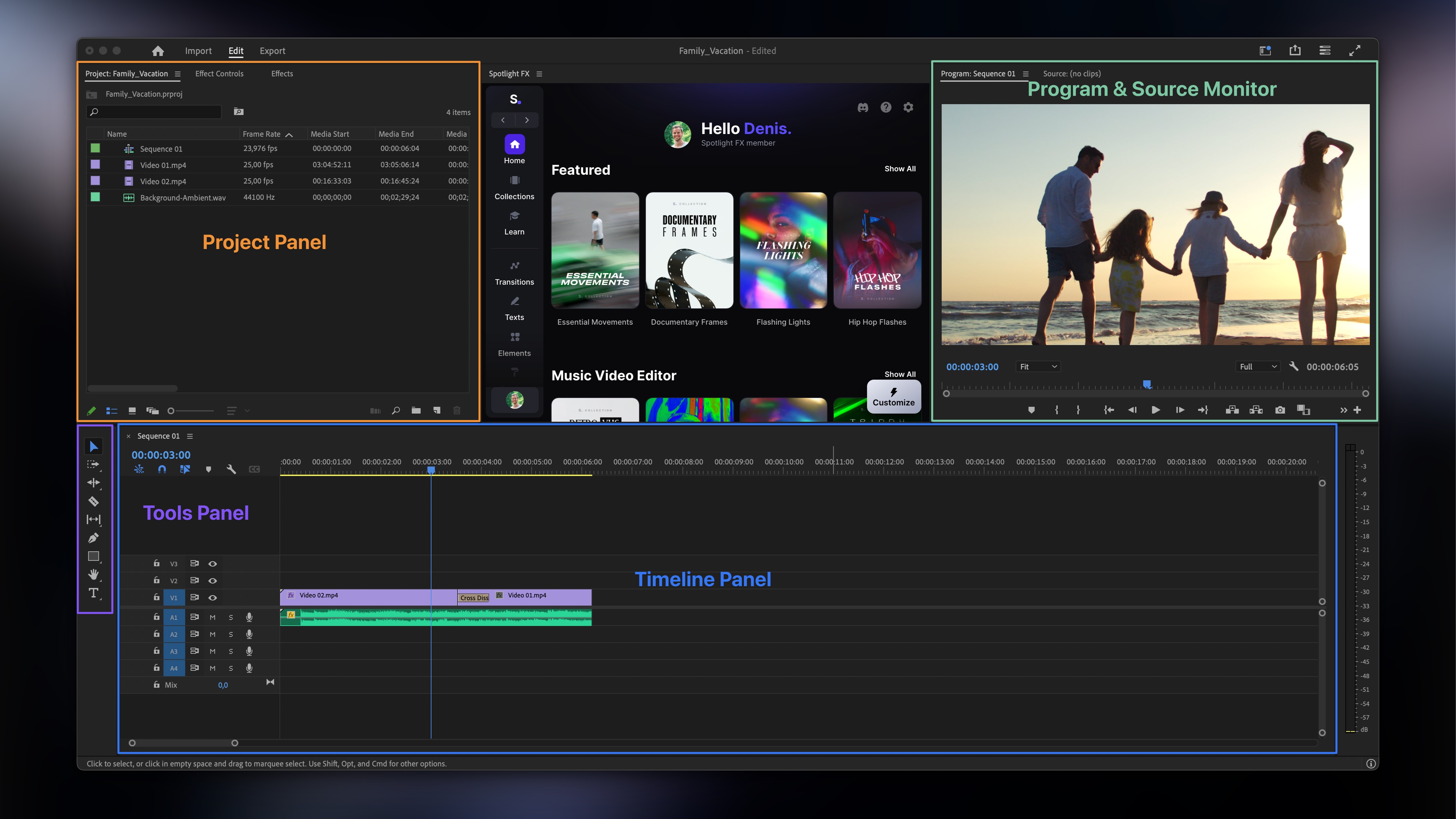
Adobe Premiere Pro is one of the most recognized and widely used video editing software programs globally. Trusted by professionals in the film, TV, and YouTube industries, Premiere Pro has earned its reputation for being flexible, powerful, and feature-rich. Whether you are creating a commercial, editing a short film, or producing content for YouTube, Premiere Pro offers everything you need to bring your vision to life.
As part of the Adobe Creative Cloud, Premiere Pro seamlessly integrates with other Adobe products such as After Effects, Photoshop, and Audition, making it a comprehensive solution for all kinds of video production. With a range of tools designed for both basic and advanced video editing, Premiere Pro caters to beginners as well as seasoned professionals who need full control over their creative projects.
Key Features of Adobe Premiere Pro
-
Professional-Grade Editing Tools
Premiere Pro’s toolset is designed to handle the most complex editing tasks. Some of the standout features include:
-
Multi-Camera Editing: Premiere Pro allows users to sync footage from multiple cameras in a timeline and switch between different camera angles seamlessly, which is particularly useful for filming live events, interviews, or music videos.
-
Advanced Color Grading: Premiere Pro comes with powerful color grading tools such as Lumetri Color, which allows editors to enhance the visual style of their videos. You can adjust exposure, contrast, shadows, and highlights, or apply creative looks and LUTs (Look-Up Tables) to achieve a cinematic effect.
-
Motion Graphics: Using After Effects, Premiere Pro can integrate with Motion Graphics Templates, making it easy to add animated text, titles, and other visual elements that bring your video to life.
-
Audio Editing: With Adobe Audition integration, Premiere Pro offers advanced audio editing capabilities. This includes noise reduction, audio mixing, sound effects, and the ability to sync audio with video.
-
Seamless Integration with Other Adobe Tools
As part of the Adobe Creative Cloud, Premiere Pro integrates smoothly with other Adobe applications, making it an ideal choice for professionals working in a multi-application environment. For instance:
-
After Effects: Premiere Pro integrates with After Effects for creating complex animations and visual effects that can be easily imported and applied to your video project.
-
Photoshop: Premiere Pro works with Photoshop for editing still images or graphics, which is essential when working on video projects that include custom graphics or stills.
-
Adobe Audition: Editors can seamlessly edit their audio tracks in Audition, making it an all-in-one solution for video and audio post-production.
-
Creative Flexibility with Customizable Workflows
Premiere Pro offers a customizable interface that allows users to tailor the workspace according to their editing needs. Whether you prefer a timeline-based workflow or need to focus more on visual effects, Premiere Pro’s interface can be adjusted for maximum efficiency. Some of its customizable features include:
-
Multiple Workspaces: Premiere Pro offers workspaces tailored for specific tasks like color grading, audio mixing, editing, and effects work. Users can quickly switch between these workspaces as needed.
-
Drag-and-Drop Editing: The intuitive drag-and-drop interface allows users to easily import and arrange their clips on the timeline. This makes the editing process smooth and efficient, especially for large-scale projects.
-
High-Resolution Support
One of the key selling points of Premiere Pro is its ability to handle high-resolution video. It supports 4K, 6K, and 8K video formats, making it ideal for editing cinematic productions, documentaries, and corporate videos. Premiere Pro also supports HDR (High Dynamic Range) for users looking to enhance their videos’ color quality and contrast, making it a top choice for users working with high-end video production.
Pros of Adobe Premiere Pro
-
Industry Standard
Premiere Pro is widely regarded as the industry standard in professional video editing. It is used by top-tier filmmakers, editors, and video production teams around the world. This software is perfect for high-level editing and is compatible with virtually all video formats, making it an ideal choice for professionals working with a wide range of content.
-
Endless Features and Flexibility
Premiere Pro offers an extensive range of features that allow users to perform everything from basic cuts and transitions to advanced visual effects and 3D editing. With its vast library of tools, it allows you to create custom workflows, making it adaptable for different types of projects.
-
Real-Time Performance
Premiere Pro boasts real-time editing capabilities, allowing you to see the results of your edits as you make them. This saves you time compared to other video editing software that requires you to render the entire video after every change.
-
Multi-Device Support
With Adobe Creative Cloud, Premiere Pro is available for both Windows and Mac systems, and your projects are easily synced across devices. You can start editing on one device and continue working on another without losing any progress. This is especially useful for professionals working across multiple platforms.
-
Cloud-Based Collaboration
Adobe’s cloud-based services allow for seamless collaboration among multiple users. Team members can share their projects, feedback, and files directly from Adobe Creative Cloud. This feature is vital for production teams working on large-scale projects or in remote locations.
Cons of Adobe Premiere Pro
-
Expensive Subscription Model
Premiere Pro operates on a subscription-based model, which may be costly for some users. The software requires a monthly or annual fee through Adobe’s Creative Cloud, which can be a significant investment, particularly for freelancers or independent creators who don’t have a constant stream of projects.
-
Steep Learning Curve
Premiere Pro’s vast array of tools and features can make it challenging for beginners to get started. While Adobe provides a lot of tutorials and resources, users unfamiliar with professional video editing software may find it difficult to navigate the interface and harness its full potential. For more experienced editors, however, this steep learning curve may be a benefit, as it provides access to powerful tools for complex editing.
-
Resource-Intensive
Premiere Pro is known for being resource-intensive. It requires a high-performance PC or Mac with substantial RAM and a good GPU to function smoothly. If you are working with large files or high-resolution footage (e.g., 4K), it is essential to have a capable machine to avoid lagging or crashing.
User Experience and Performance
Premiere Pro’s user experience is clean and intuitive, although it requires some getting used to due to its extensive range of tools. The timeline-based interface is familiar to many users, but it’s customizable, allowing you to create an editing environment that suits your workflow.
When it comes to performance, Premiere Pro handles high-resolution video files with ease. Thanks to hardware acceleration, it can take full advantage of your computer’s CPU and GPU to speed up rendering times, making it suitable for professional editing workflows. However, users with less powerful machines may experience lag or slow performance when dealing with large projects.
Summary
Adobe Premiere Pro remains the go-to software for professional video editors, filmmakers, and content creators. With its advanced features, flexible workflows, and seamless integration with other Adobe tools, it provides everything you need to edit high-quality videos efficiently.
Whether you’re working on short films, documentaries, or YouTube content, Premiere Pro is capable of handling a wide range of video editing tasks. However, its costly subscription model and steep learning curve may make it less appealing to casual users or beginners. But for professionals, freelancers, and content creators who need full control over their editing projects, Adobe Premiere Pro is undoubtedly one of the best tools available on the market today.
Call to Action
If you’re looking to elevate your video editing skills to the professional level, Adobe Premiere Pro offers all the tools you need to make your vision a reality. Start your free trial today and explore the endless possibilities of high-end video production.
2. DaVinci Resolve: The Power of Professional-Grade Video Editing and Color Grading
Introduction to DaVinci Resolve
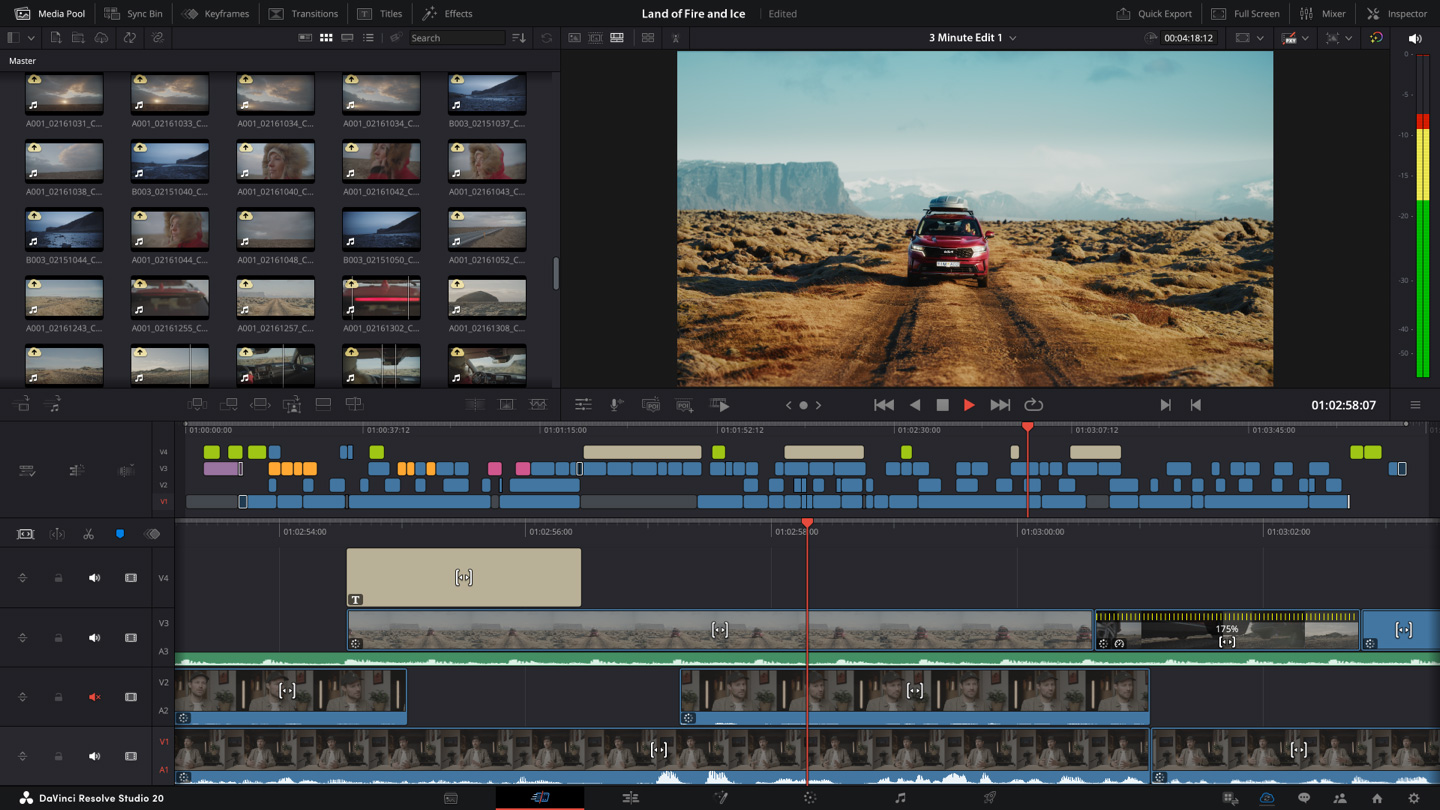
DaVinci Resolve is a professional-grade video editing software developed by Blackmagic Design, known for its industry-leading color grading capabilities and advanced video editing tools. What makes DaVinci Resolve stand out is its ability to offer both high-end post-production tools and advanced editing features in a single, integrated software package.
While DaVinci Resolve has long been considered the go-to software for color grading in the film and television industry, it has evolved into a comprehensive editing solution that rivals the best of the best, such as Adobe Premiere Pro and Final Cut Pro. Today, DaVinci Resolve is used by professional editors, colorists, and filmmakers around the world for editing and post-production work.
The software offers a free version that includes many of the core editing tools, making it accessible to hobbyists, students, and independent filmmakers. However, for professionals, the paid version—known as DaVinci Resolve Studio—unlocks a wide range of additional features, such as collaboration tools, stereo 3D editing, and multi-user support.
Key Features of DaVinci Resolve
-
Advanced Color Grading Tools
DaVinci Resolve is renowned for its industry-leading color grading tools. It includes an advanced color grading panel with a wide range of features that professionals use to achieve cinematic looks and accurate color reproduction. Some of its standout color grading features include:
-
Primary Color Grading: Adjust exposure, contrast, saturation, and color balance for your footage using powerful sliders.
-
Secondary Color Grading: Isolate and modify specific colors in your footage using the qualifiers, which allow you to create intricate color selections for precise adjustments.
-
HDR Grading: DaVinci Resolve supports high dynamic range (HDR) grading, which allows you to work with high-brightness content for more realistic highlights and shadows.
-
Node-Based Editing: DaVinci Resolve utilizes a node-based system for color grading, allowing you to apply complex grades with ease. This system offers greater flexibility and control over the entire grading process.
-
Comprehensive Video Editing Tools
While DaVinci Resolve is known for color grading, it has become a full-fledged video editor that competes with industry-standard editing software. Here’s an overview of its core video editing tools:
-
Timeline-Based Editing: DaVinci Resolve offers a traditional timeline-based editing interface, where you can easily cut, trim, and rearrange clips. It supports multi-track editing, allowing you to work with complex video projects.
-
Cut and Edit Pages: DaVinci Resolve features two dedicated workspaces: the Cut Page, which is ideal for fast editing, and the Edit Page, which provides more advanced tools for fine-tuning and precise control.
-
Multi-Camera Editing: You can sync and edit footage from multiple cameras simultaneously, which is perfect for music videos, events, or interviews.
-
Fusion Visual Effects: DaVinci Resolve includes Fusion, an integrated motion graphics and visual effects editor. Fusion provides advanced compositing features like keying, motion tracking, and 3D space effects, making it a one-stop solution for editing and effects.
-
Audio Editing with Fairlight
DaVinci Resolve’s Fairlight is an integrated audio post-production suite that includes powerful tools for audio mixing, sound design, and dialog editing. The audio tools in Fairlight are perfect for professionals who need to fine-tune their audio and create a polished final product. Some of the key features include:
-
Multitrack Editing: Work with up to 1,000 tracks of audio, which is ideal for large-scale projects such as feature films or complex music videos.
-
Audio Effects: Apply advanced audio effects, such as compression, EQ, reverb, and noise reduction, to improve the sound quality of your footage.
-
Fairlight Mixer: Use the Fairlight Mixer for real-time audio mixing and mastering with full control over each track’s volume, panning, and effects.
-
Collaboration Features
DaVinci Resolve stands out with its multi-user collaboration tools, which make it an excellent choice for large production teams. These features are available in DaVinci Resolve Studio and allow multiple people to work on the same project at once. Some of its collaboration features include:
-
Real-Time Collaboration: Multiple users can work on different parts of a project simultaneously, with changes reflected in real-time. This is useful for large teams working on film, TV shows, or commercials.
-
Remote Collaboration: Editors, colorists, and sound designers can work together remotely on the same project, streamlining the post-production workflow for teams in different locations.
-
Free Version and Affordability
One of the standout aspects of DaVinci Resolve is that it offers a free version with robust functionality. The free version includes most of the editing and color grading tools that many users need, making it an excellent choice for students, independent filmmakers, and hobbyists who don’t have a large budget for professional software.
The paid version, DaVinci Resolve Studio, unlocks more advanced features, including collaboration tools, stereo 3D, multi-user support, and additional plugins. This pricing model makes DaVinci Resolve one of the most affordable professional video editing tools on the market.
Pros of DaVinci Resolve
-
Industry-Leading Color Grading Tools
DaVinci Resolve is considered the industry standard for color grading. The software offers advanced color grading capabilities that no other software can match at its price point, making it a preferred choice for professionals in film and television.
-
Comprehensive Editing Suite
While DaVinci Resolve started as a color grading tool, it now includes all the editing tools you need to produce a professional-quality video. From cutting and trimming clips to multi-camera editing, motion graphics, and audio post-production, DaVinci Resolve is a complete editing suite.
-
Affordable Free Version
The free version of DaVinci Resolve includes a wide range of features, making it an excellent choice for amateurs and students who want to learn professional video editing. The free version allows users to access many of the features needed to create high-quality videos.
-
Collaboration Tools
DaVinci Resolve’s collaboration features are especially useful for larger teams working on big projects. The ability for editors, colorists, and sound designers to collaborate in real-time on the same project makes it an ideal choice for professional production teams.
-
Cross-Platform Support
DaVinci Resolve is available on both Windows and Mac platforms, and the software runs smoothly on both operating systems. This cross-platform support allows teams to work across different environments without compatibility issues.
Cons of DaVinci Resolve
-
Steep Learning Curve
Despite its many strengths, DaVinci Resolve has a steep learning curve for beginners, especially when it comes to color grading and advanced features. Users unfamiliar with video editing software may find it challenging to master the interface and features, although extensive tutorials and documentation are available.
-
Resource-Intensive
DaVinci Resolve is known to be resource-heavy, particularly when working with 4K or HDR footage. Users will need a powerful computer with a high-end GPU and sufficient RAM to fully take advantage of DaVinci Resolve’s capabilities.
-
Limited Third-Party Plugin Support in Free Version
While DaVinci Resolve’s free version is robust, it lacks access to certain third-party plugins and advanced features available in the Studio version. Users seeking advanced features like stereo 3D or multi-user collaboration will need to upgrade to the paid version.
User Experience and Performance
DaVinci Resolve’s user interface has evolved into a powerful and customizable workspace that can be adapted for beginner to advanced users. The software includes cut pages for simple edits and edit pages for more complex tasks, allowing editors to tailor their workspace based on their skill level.
In terms of performance, DaVinci Resolve performs exceptionally well on high-end machines with powerful graphics cards, handling high-resolution footage like 4K and HDR with ease. The software also utilizes hardware acceleration, which speeds up the editing and rendering process when using compatible hardware.
Summary
DaVinci Resolve is a powerful, comprehensive video editing solution that offers everything from basic editing to high-end color grading and audio post-production. Whether you’re an independent filmmaker, a YouTuber, or a professional editor, DaVinci Resolve provides all the tools you need to produce high-quality videos.
With its affordable free version, industry-leading color grading, and collaboration tools, DaVinci Resolve has quickly become a go-to option for both amateurs and professionals. Its resource-intensive nature and learning curve may be a barrier for some, but for those who are willing to invest time in learning, DaVinci Resolve offers a fantastic return on investment.
If you’re looking for advanced video editing and color grading tools, DaVinci Resolve is one of the best choices on the market today.
Call to Action
Start editing today with DaVinci Resolve—download the free version and experience professional-grade editing and color grading tools, or upgrade to DaVinci Resolve Studio for additional features and performance.
Let me know if you’d like to explore other software or need further assistance!
3. Apple Final Cut Pro: The Best Choice for Mac Users in Professional Video Editing
Introduction to Apple Final Cut Pro
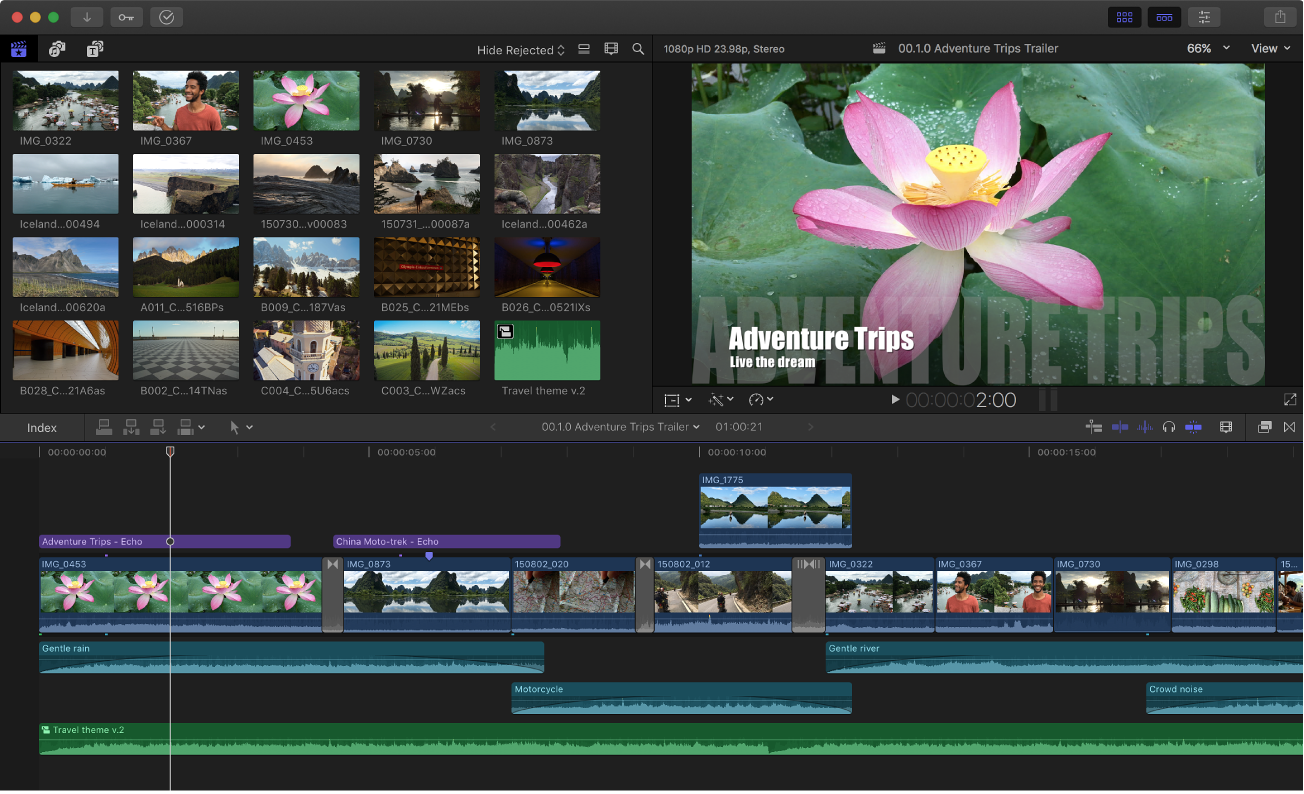
Apple Final Cut Pro is a professional video editing software exclusively available for Mac users. It has established itself as one of the most powerful and efficient tools for high-end video editing, offering everything from basic trimming to advanced editing features. Final Cut Pro is known for its intuitive interface, fast performance, and seamless integration with other Apple software and hardware, making it a preferred choice for professionals in the film, television, and video production industries.
Developed by Apple Inc., Final Cut Pro has been a staple for Mac users for over two decades, evolving into a highly sophisticated tool for video editors of all levels. It’s often considered a competitor to other industry-standard video editors such as Adobe Premiere Pro and DaVinci Resolve, but with the added benefits of being specifically designed for Apple’s ecosystem, which ensures seamless performance and optimizations for Mac hardware.
Key Features of Apple Final Cut Pro
-
Magnetic Timeline
One of the standout features of Final Cut Pro is its Magnetic Timeline. Unlike traditional video editing software that requires you to manually align clips, Final Cut Pro’s Magnetic Timeline automatically adjusts clips as you move them around. This means that you don’t have to worry about gaps in your footage or misaligned clips. The Magnetic Timeline helps users maintain an organized workflow while editing, especially when working on large projects with multiple video and audio tracks.
-
Key Benefits:
-
No need to manually adjust clips to fill gaps.
-
Helps with smooth transitions and trimming.
-
Ideal for non-linear video editing (NLE).
-
-
Advanced Color Grading
Although Final Cut Pro is not as widely known for color grading as DaVinci Resolve, it still offers a powerful color grading suite that enables video editors to make detailed adjustments. The software includes tools like:
-
Color Wheels: Use primary and secondary color wheels to adjust the balance of shadows, midtones, and highlights in your footage.
-
Color Matching: Automatically match the color of different clips to maintain consistency in the project.
-
HDR Support: Final Cut Pro supports high dynamic range (HDR) content, ensuring that users can work with the latest video formats and take full advantage of modern displays.
-
High-Performance Rendering and Playback
Final Cut Pro is built specifically for Mac hardware, meaning it is highly optimized to run on macOS. It takes full advantage of the latest Apple M1 and M2 chips (and Intel chips) to provide faster rendering, real-time playback, and smooth performance, even when working with large video files and high-definition content. The software uses Metal—Apple’s graphics API—to boost performance and allow for real-time playback of complex sequences with high-resolution video, including 4K and 8K footage.
-
Multicam Editing
Final Cut Pro makes multicam editing a breeze with its intuitive interface and powerful sync features. Whether you’re working with multiple camera angles from a live performance, interview, or multi-camera production, Final Cut Pro helps you seamlessly sync and switch between different angles. You can easily create a multi-camera clip, synchronize your footage, and then cut between cameras using a simple interface.
-
Key Features:
-
Automatic sync using audio waveforms.
-
Ability to work with up to 64 angles of footage.
-
Real-time editing for multi-camera setups.
-
-
Motion Graphics and Effects
Final Cut Pro includes a comprehensive library of motion graphics and visual effects that allow users to enhance their videos. It has built-in tools for creating animated text, titles, and 3D effects, as well as the ability to import external assets.
-
Key Benefits:
-
Create animated titles and custom graphics using Apple Motion (a companion app).
-
Access to a wide variety of built-in transitions and visual effects.
-
Compatibility with external third-party plugins for added functionality.
-
-
Audio Editing and Integration
Final Cut Pro includes an integrated audio editing suite, allowing you to adjust the levels, pitch, and volume of your audio tracks directly within the editor. Additionally, it integrates with Logic Pro, Apple’s professional audio software, so users can send their projects to Logic for more advanced sound design or music composition. Final Cut Pro also supports surround sound mixing, ensuring your audio is as professional as your video.
-
Key Features:
-
Audio keyframing for precise volume adjustments.
-
Advanced audio effects such as EQ and noise reduction.
-
Integration with Logic Pro for professional audio editing.
-
-
Apple Ecosystem Integration
As a product from Apple, Final Cut Pro integrates seamlessly with the entire Apple ecosystem. Whether you’re using iPhones, iPads, MacBooks, or Mac desktops, Final Cut Pro supports native workflows that make moving between devices simple. Additionally, you can easily share projects and media between Final Cut Pro and other Apple software, such as iMovie or Photoshop.
-
Key Benefits:
-
Native support for HEVC, ProRes, and H.264 video formats.
-
AirDrop functionality for quick sharing of media files between devices.
-
Works perfectly with iCloud, allowing you to store and access your projects on the cloud.
-
Pros of Apple Final Cut Pro
-
Seamless Integration with macOS
Final Cut Pro offers tight integration with macOS, allowing it to take full advantage of macOS features such as Touch Bar, Force Touch, and the Apple M1/M2 chips. The software is fully optimized for performance on Mac hardware, which results in faster rendering and smooth playback. It is also built to work perfectly with other Apple products, such as iPhones, iPads, and MacBooks.
-
User-Friendly Interface
Unlike many other professional video editing tools, Final Cut Pro is renowned for its user-friendly interface. The Magnetic Timeline eliminates the need for manual gap-closing, making the editing process more intuitive. The interface is clean and customizable, enabling users to work more efficiently.
-
Real-Time Playback and Rendering
Thanks to Metal technology, Final Cut Pro provides real-time playback and fast rendering speeds, even when working with high-resolution footage. This makes it an excellent choice for quick turnarounds and high-volume editing in professional production environments.
-
Multicam Editing and HDR Support
Final Cut Pro’s multicam editing and HDR support are invaluable for professional videographers, allowing them to work with complex footage and ensure the best possible video output in terms of both picture and sound quality.
Cons of Apple Final Cut Pro
-
Mac-Only Compatibility
One of the most significant limitations of Final Cut Pro is that it is only available for Mac users. This software does not have a Windows version, meaning that users who prefer PCs or work in mixed-platform environments are unable to use it. This can be a disadvantage for users who need to collaborate across different operating systems.
-
Steep Learning Curve for New Users
While Final Cut Pro is known for its user-friendly interface, beginners may still find it challenging due to its advanced feature set. The Magnetic Timeline and other tools can be confusing at first, and users who are used to other editing software might need some time to adapt.
-
Expensive One-Time Purchase
Final Cut Pro requires a one-time payment of $299.99, which can be steep for some users. Although there is no subscription model like Adobe Premiere Pro, this upfront cost might be prohibitive for hobbyists or those with a limited budget.
-
Limited Third-Party Plugin Support
While Final Cut Pro supports a range of built-in effects and motion graphics, its third-party plugin support is somewhat limited compared to Adobe Premiere Pro or DaVinci Resolve, which have a broader ecosystem of plugins and effects available for purchase.
User Experience and Performance
Final Cut Pro is known for its smooth performance and fast rendering, especially on Mac systems equipped with the Apple M1/M2 chip. The integration with macOS ensures that Final Cut Pro takes full advantage of the system’s hardware acceleration for quick video rendering. The Magnetic Timeline makes it easy to assemble footage without worrying about gaps or misaligned clips.
For audio post-production, Final Cut Pro offers comprehensive audio tools, including audio mixing, keyframing, and sound design, making it suitable for users who want to balance visuals with professional sound.
Summary
Apple Final Cut Pro is a professional video editing powerhouse with an intuitive interface, high performance, and seamless integration within the Apple ecosystem. It’s ideal for Mac users who want access to advanced editing tools, motion graphics, multicam editing, and HDR support. Whether you’re working on films, commercials, or YouTube videos, Final Cut Pro offers a comprehensive suite of tools to help you create professional-quality content.
Despite its high upfront cost and Mac-only compatibility, Final Cut Pro remains one of the best choices for professional video editors, offering an unparalleled editing experience on Apple hardware.
Call to Action
If you’re a Mac user looking for an advanced, efficient video editing tool, Apple Final Cut Pro is the perfect choice. Download the free trial today and experience how it can elevate your video editing projects to the next level.
4. Wondershare Filmora: The Ideal Video Editing Software for Beginners and Enthusiasts
Introduction to Wondershare Filmora

Wondershare Filmora is a user-friendly video editing software designed for beginners and enthusiasts who want to create high-quality videos without the complexity and steep learning curve of professional-grade tools. Offering a wide range of features and creative options, Filmora is an excellent choice for social media content creators, YouTubers, and those looking to produce personal video projects with ease.
Filmora’s intuitive interface and accessible controls make it one of the most popular video editing solutions for those who are new to video editing. While it may not have the advanced features of industry-standard software like Adobe Premiere Pro or DaVinci Resolve, it provides all the essential tools for editing, enhancing, and exporting videos. In this review, we’ll delve into Wondershare Filmora’s key features, pros, cons, and overall performance to determine if it’s the right tool for your video editing needs.
Key Features of Wondershare Filmora
-
Intuitive User Interface
Wondershare Filmora’s interface is one of its strongest selling points. The design is clean, intuitive, and easy to navigate, even for those with no prior video editing experience. The drag-and-drop functionality makes it simple to import media files, organize them, and begin editing right away. Filmora’s workspace is well-organized into sections for:
-
Media Library: Where you can view and organize your video clips, audio files, and images.
-
Timeline: Where you arrange your clips and perform most of your editing tasks.
-
Preview Window: Allows you to view your project in real-time as you make adjustments.
This simple yet effective layout ensures a smooth editing experience for both beginners and intermediate users.
-
Wide Selection of Effects and Transitions
Filmora offers a vast library of built-in effects, transitions, and filters that allow users to enhance their videos. The software provides over 200 pre-made templates for different types of projects, including intros, outros, and titles. Additionally, users can apply stylish text animations, motion effects, and color correction filters to add a professional touch to their videos.
-
Key Features:
-
Over 200 effects including transitions, filters, and overlays.
-
Customizable titles with a variety of animated templates.
-
Special text animations and motion graphics.
-
Color correction filters to adjust exposure, contrast, and saturation.
-
These tools make it easy to add unique elements to your videos, ensuring they stand out without requiring advanced technical skills.
-
Green Screen (Chroma Key) Effect
One of the standout features of Wondershare Filmora is its green screen functionality, which allows users to easily remove backgrounds from their videos and replace them with custom images or video footage. The Chroma Key feature is perfect for creators who want to produce professional-looking content with virtual environments or special effects.
-
Key Benefits:
-
Seamlessly remove green or blue backgrounds and replace them with new scenes.
-
Adjust the sensitivity to make the effect more precise and clean.
-
Add video footage, images, or animated backgrounds for a more polished result.
-
This feature is especially useful for content creators on platforms like YouTube, who want to make their videos look more dynamic and engaging.
-
Audio Editing and Voiceover Tools
Filmora includes a robust set of audio editing tools to ensure that your videos not only look great but sound great too. It offers a variety of built-in audio effects, voiceover recording tools, and the ability to fine-tune the audio levels of your clips. Whether you need to remove background noise, add a voiceover, or sync audio with video, Filmora has the tools to make your audio as professional as your visuals.
-
Key Features:
-
Audio noise removal to clean up unwanted background sounds.
-
Voiceover recording directly within the editor.
-
Audio ducking to automatically adjust background music volume when dialogue is detected.
-
Equalizer settings to enhance audio quality.
-
These tools are ideal for creators looking to improve the sound quality of their videos without needing external software.
-
Advanced Video Editing Features
Although Filmora is marketed as beginner-friendly, it also provides several advanced video editing features for more experienced users. These include tools for:
-
Multi-track editing: Edit multiple video and audio tracks simultaneously.
-
Speed control: Create time-lapse or slow-motion effects with ease.
-
Keyframing: Adjust the position, scale, and opacity of elements over time to create custom animations.
-
Picture-in-Picture (PIP): Layer videos on top of each other to create effects like split screens or a webcam overlay.
These advanced tools allow users to expand their creative possibilities while still benefiting from Filmora’s easy-to-use interface.
-
Support for 4K Video Editing
Wondershare Filmora supports 4K video resolution, which is becoming the standard for high-definition content. This allows creators to edit and export videos in 4K quality, ensuring sharp, crisp visuals. Whether you’re working with GoPro footage, DSLR video, or other high-resolution content, Filmora ensures that your videos are optimized for the best viewing experience.
-
Key Benefits:
-
Supports 4K resolution for both editing and exporting.
-
High-definition output for professional-quality videos.
-
Perfect for editing footage from high-end cameras or 360-degree video.
-
Pros of Wondershare Filmora
-
User-Friendly Interface
Wondershare Filmora is designed with beginners in mind, making it one of the easiest video editing tools to learn. The drag-and-drop interface and organized workspace reduce the learning curve, enabling users to create and edit videos quickly.
-
Wide Range of Effects and Tools
Filmora offers a rich library of pre-made effects, transitions, and templates, allowing users to add professional-level touches to their videos. Whether you’re adding creative text animations, smooth transitions, or color adjustments, Filmora has the tools you need to enhance your project.
-
Green Screen and Chroma Key Support
Filmora’s Chroma Key functionality makes it easy to create professional-looking videos with virtual backgrounds. This is an excellent feature for content creators who want to elevate their videos and create unique, dynamic scenes.
-
Affordable Pricing
Compared to high-end software like Adobe Premiere Pro or Final Cut Pro, Wondershare Filmora is highly affordable. It offers both a one-time purchase option and a subscription model, giving users the flexibility to choose the payment plan that works best for them. Additionally, the free version allows users to try out most features before committing to a purchase.
-
Multi-Platform Support
Filmora is available for both Windows and Mac users, ensuring compatibility across different operating systems. It also offers a mobile version (FilmoraGo) for iOS and Android devices, allowing users to edit videos on the go.
Cons of Wondershare Filmora
-
Limited Advanced Features
While Wondershare Filmora is great for beginners and intermediate users, it may fall short for professionals looking for advanced editing features. It lacks some of the deep color grading tools and motion tracking features found in industry-standard software like Adobe Premiere Pro and DaVinci Resolve.
-
Watermark in Free Version
The free version of Wondershare Filmora places a watermark on exported videos, which can be a drawback for users who want to produce content without limitations. To remove the watermark, users must upgrade to the paid version.
-
Performance Issues with High-End Projects
While Filmora runs smoothly for basic and intermediate projects, users may experience performance issues when handling large files, high-resolution footage, or projects with many layers. For demanding tasks, a more robust editing tool may be necessary.
User Experience and Performance
Wondershare Filmora offers a smooth editing experience, especially for those new to video editing. The software runs well on mid-range computers and is optimized for fast rendering and exporting, even with HD videos. However, performance can degrade with more complex projects, large file sizes, or 4K video editing. Users should ensure their system meets the recommended requirements for optimal performance.
Summary
Wondershare Filmora is an excellent choice for beginners, enthusiasts, and content creators who want to edit videos with ease and efficiency. Its intuitive interface, wide selection of effects, and affordable pricing make it an appealing option for users who are just getting started with video editing. While it may not offer the advanced features needed for high-end professional projects, Filmora provides everything you need to create polished videos for YouTube, social media, and personal use.
With its green screen effect, audio editing tools, and 4K video support, Filmora stands out as one of the best beginner-friendly editing tools available today. Whether you’re creating personal content, social media posts, or YouTube videos, Wondershare Filmora is a solid choice for video editing.
Call to Action
Ready to start editing? Download Wondershare Filmora today and experience the power of easy-to-use video editing software that delivers professional-quality results. Try the free version or unlock the full potential with a one-time purchase or subscription.
5. Pinnacle Studio Ultimate: A Comprehensive Video Editing Solution for Enthusiasts and Professionals
Introduction to Pinnacle Studio Ultimate

Pinnacle Studio Ultimate is a powerful and feature-packed video editing software developed by Corel Corporation, designed to provide both beginners and advanced users with the tools necessary to create professional-grade videos. As the most advanced version in the Pinnacle Studio lineup, the Ultimate edition includes a comprehensive set of editing tools, effects, and advanced features that make it suitable for everything from basic video trimming to complex projects involving multi-camera editing, 360-degree video, and motion tracking.
Pinnacle Studio Ultimate is a strong contender in the video editing software market, catering primarily to enthusiasts, semi-professionals, and small production studios. Whether you’re working on YouTube content, wedding videos, or corporate videos, Pinnacle Studio Ultimate offers everything you need to produce high-quality, polished content.
In this review, we’ll take a closer look at Pinnacle Studio Ultimate’s key features, its strengths and weaknesses, and how it compares to other leading video editing software.
Key Features of Pinnacle Studio Ultimate
-
Advanced Multi-Camera Editing
One of the standout features of Pinnacle Studio Ultimate is its multi-camera editing functionality. This tool allows you to edit footage from multiple cameras in a timeline, making it ideal for projects like interviews, concerts, or live events. With syncing capabilities, Pinnacle Studio enables you to easily synchronize audio and video from various cameras, then switch between angles in real-time.
-
Key Benefits:
-
Edit footage from up to 6 cameras simultaneously.
-
Seamless synchronization of video and audio tracks.
-
Real-time switching between camera angles for more dynamic storytelling.
-
-
360-Degree Video Editing
With the increasing popularity of 360-degree videos and virtual reality (VR) content, Pinnacle Studio Ultimate offers comprehensive support for editing 360-degree footage. The software allows users to import, edit, and export 360-degree videos with ease, enabling you to create immersive video experiences for platforms like YouTube and Facebook.
-
Key Features:
-
360-degree video import and export.
-
Stabilization tools to smooth out shaky footage.
-
Ability to rotate and adjust the viewing angle to create the best immersive experience.
-
For creators working with 360-degree cameras such as the GoPro Fusion or Insta360, Pinnacle Studio is a great tool to transform raw footage into fully interactive content.
-
Motion Tracking and Animation
Pinnacle Studio Ultimate provides advanced motion tracking tools, allowing you to track moving objects in your footage and apply effects or text that follow the tracked objects throughout the video. This feature is essential for creating dynamic visual effects such as animated text, logos, or stickers that follow a subject as they move within the frame.
-
Key Features:
-
Track motion in any direction.
-
Apply graphics or text to tracked objects.
-
Integrates seamlessly with 3D motion effects for more advanced edits.
-
-
High-Quality Video Editing and Exporting
Pinnacle Studio Ultimate supports high-definition video editing, offering full support for 4K, HD, and 2K resolution videos. This ensures that your content looks sharp and clear, whether you’re editing videos for social media, film, or corporate presentations. The software also supports a wide range of video and audio formats, making it compatible with footage from DSLR cameras, smartphones, and action cameras.
-
Key Benefits:
-
Supports 4K video editing for high-definition content creation.
-
Export in a variety of formats for different platforms (YouTube, Vimeo, social media, etc.).
-
Use native editing for various file formats without the need for transcoding.
-
-
Comprehensive Effects and Transitions Library
Pinnacle Studio Ultimate includes a vast collection of visual effects, transitions, and filters that allow you to elevate the look of your video. Whether you’re looking to add creative titles, smooth scene transitions, or stylized filters, Pinnacle Studio has an extensive library to choose from.
-
Key Features:
-
Over 1,500 effects, including filters, transitions, and titles.
-
Chroma Key (Green Screen) for background removal.
-
Effects customization tools to fine-tune your visuals.
-
3D titles and graphics for an extra professional touch.
-
-
Advanced Audio Editing
Audio is an essential part of any video project, and Pinnacle Studio Ultimate includes a range of advanced tools to ensure your sound is as high-quality as your visuals. The software offers tools like multi-track audio editing, audio ducking (for background music), and noise reduction to enhance the overall audio experience.
-
Key Features:
-
Multi-track audio editing with real-time mixing.
-
Noise reduction and audio enhancement tools.
-
Audio syncing and ducking for perfect balance between dialogue and music.
-
These audio tools are essential for professional-sounding content, especially when working on voiceovers or dialogue-heavy projects.
-
Video Stabilization
Pinnacle Studio Ultimate comes with a video stabilization feature, which is useful for correcting shaky footage captured in challenging environments. This tool smooths out footage from hand-held cameras or action shots, ensuring your final product has steady, smooth visuals.
-
Key Features:
-
Stabilization tools to fix shaky footage.
-
Adjustable strength for stabilization depending on the level of shake.
-
Pros of Pinnacle Studio Ultimate
-
Feature-Rich for Enthusiasts and Professionals
Pinnacle Studio Ultimate is packed with powerful features that are typically found in more advanced, professional video editing software. It offers tools for multi-camera editing, 360-degree video editing, motion tracking, and advanced audio editing, making it suitable for both casual creators and more experienced editors.
-
Affordable Pricing
Compared to high-end professional software like Adobe Premiere Pro and Final Cut Pro, Pinnacle Studio Ultimate is relatively affordable. It offers a one-time purchase price (as opposed to a subscription model) and is available for an annual fee with occasional discounts. The price point makes it accessible to enthusiasts, small production teams, and freelance video editors.
-
Easy-to-Use Interface
Despite its many features, Pinnacle Studio Ultimate is designed with a relatively user-friendly interface. The drag-and-drop functionality, clear menus, and step-by-step editing process make it easy for users to get started without feeling overwhelmed by complex options. The interface is customizable, allowing users to tailor the workspace based on their editing preferences.
-
Wide Format Support
Pinnacle Studio Ultimate supports a wide range of video and audio formats, from 4K to HD, as well as AVCHD, MP4, and MOV files. This makes it a versatile tool that can handle footage from virtually any camera or source, from smartphones to DSLRs to action cameras.
Cons of Pinnacle Studio Ultimate
-
Performance on Low-End Systems
While Pinnacle Studio Ultimate performs well on high-end PCs, users with older or lower-spec systems may experience lag or slower performance, especially when working with high-resolution videos or complex projects. The software’s rendering times may also be slower on less powerful systems.
-
Learning Curve for Advanced Features
Though Pinnacle Studio Ultimate is user-friendly for basic editing, some of its more advanced features—such as motion tracking, multi-camera editing, and 360-degree video editing—require some time to master. Beginners may need to invest time in tutorials and guides to fully understand how to use these tools effectively.
-
Limited Third-Party Plugin Support
Pinnacle Studio Ultimate has fewer third-party plugin options compared to more professional software like Adobe Premiere Pro. While the built-in effects and tools are robust, users who rely on third-party plugins for customizations and special effects may find this limiting.
-
Mac Version Not Available
Unlike software like Adobe Premiere Pro or Final Cut Pro, which are available for both Mac and Windows systems, Pinnacle Studio Ultimate is only available for Windows. This can be a significant drawback for users who prefer or work with Mac OS.
User Experience and Performance
Pinnacle Studio Ultimate offers an intuitive and customizable interface that makes video editing accessible for users at various skill levels. While beginners can easily navigate through basic tools like trimming and transitions, advanced users will appreciate the multi-track editing, motion tracking, and 360-degree editing features.
Performance-wise, Pinnacle Studio Ultimate runs smoothly on high-end systems with dedicated graphics cards. However, users working with larger files or 4K footage may experience slower rendering and performance issues, especially on computers with lesser processing power.
Summary
Pinnacle Studio Ultimate is an excellent video editing solution for enthusiasts, small production teams, and semi-professional editors. With its advanced editing tools, multi-camera editing, 360-degree video support, and motion tracking, Pinnacle Studio Ultimate offers a feature-rich experience at an affordable price. It strikes a good balance between ease of use and advanced functionality, making it accessible for beginners while still providing powerful features for more experienced users.
While it does have some performance limitations on lower-end systems and lacks some of the professional features found in higher-end software, Pinnacle Studio Ultimate remains an outstanding choice for video editors looking for an affordable, powerful editing tool.
Call to Action
Ready to take your video editing to the next level? Download Pinnacle Studio Ultimate today and start creating high-quality videos with the best editing tools available. Whether you’re creating YouTube content, wedding videos, or corporate projects, Pinnacle Studio Ultimate is the perfect tool to bring your vision to life.
6. Movavi Video Editor Plus: A Simple Yet Powerful Video Editing Tool for Beginners and Enthusiasts
Introduction to Movavi Video Editor Plus
![Movavi Video Editor [Free Download] | Video Editing Software](https://new-img.movavi.com/products/0012/52/e06c7c1acb1fa673b56cf0998330672ba7008b0c.webp)
Movavi Video Editor Plus is an intuitive and easy-to-use video editing software that caters to beginners, enthusiasts, and semi-professional editors. Developed by Movavi, the software is known for its user-friendly interface, wide range of features, and affordability. While it may not have the complex tools found in industry-standard software like Adobe Premiere Pro or DaVinci Resolve, Movavi Video Editor Plus provides everything a beginner or hobbyist editor might need to create high-quality videos without a steep learning curve.
Whether you’re creating YouTube videos, social media content, vlogs, or personal video projects, Movavi Video Editor Plus offers a comprehensive set of tools and creative effects to bring your ideas to life. Its simplicity, combined with a wide variety of features, makes it a great choice for those looking to create polished videos without spending a fortune or investing too much time learning complex software.
In this review, we’ll break down the key features of Movavi Video Editor Plus, its pros and cons, and its overall performance to help you determine if it’s the right video editing tool for your needs.
Key Features of Movavi Video Editor Plus
-
Simple and Intuitive Interface
Movavi Video Editor Plus has been designed with beginners in mind, featuring an intuitive and streamlined interface that allows users to dive into video editing without feeling overwhelmed. The layout is clean and well-organized, with a timeline for editing, a media bin for managing assets, and a preview window to see the results in real-time.
The drag-and-drop functionality simplifies importing and arranging media files, while the toolbars and menu options are easy to understand. Whether you’re editing your first video or refining a more advanced project, the simple interface helps you stay focused and productive throughout the process.
-
Wide Selection of Special Effects and Transitions
Movavi Video Editor Plus comes with a wide variety of special effects, transitions, and filters to enhance your videos. The software offers over 160 pre-built effects, including:
-
Stylized filters to change the mood and tone of your video.
-
Transitions for smooth scene changes, such as fade, wipe, and zoom effects.
-
Animated text for creating engaging titles, captions, and lower thirds.
These effects make it easy to add a professional touch to your videos without the need for external plugins or complicated editing tools. Whether you’re creating a quick video for social media or a more polished project, these effects help enhance your content’s visual appeal.
-
Green Screen (Chroma Key) Effect
One of the standout features of Movavi Video Editor Plus is its Green Screen (Chroma Key) functionality. This allows users to replace the background in their footage with custom images or videos, giving them the ability to create professional-looking content with virtual environments.
-
Key Benefits:
-
Easily remove and replace backgrounds.
-
Adjust sensitivity to ensure a clean and precise effect.
-
Add custom backgrounds or even video clips to replace the green screen.
-
For vloggers, content creators, or anyone working with virtual settings, the Chroma Key tool adds a valuable element of creativity to your projects.
-
Advanced Audio Editing Tools
Sound plays a crucial role in the effectiveness of any video, and Movavi Video Editor Plus includes a robust set of audio editing tools to enhance your audio quality. These include:
-
Noise removal: Automatically remove background noise from your audio files.
-
Audio effects: Apply filters such as reverb, compression, or equalizer adjustments to improve the overall sound quality.
-
Voiceover recording: Record a voiceover directly in the software, making it easy to narrate or add commentary to your video projects.
These tools ensure that your videos not only look great but sound professional as well. They are perfect for those who want to adjust the audio quality of their dialogue, music, or voiceovers.
-
Built-in Media Library and Stock Content
Movavi Video Editor Plus offers a comprehensive media library containing stock footage, background music, and sound effects that can be used directly in your video projects. This makes it easier to add polish to your videos without needing to source assets from external platforms.
-
Key Features:
-
Access to a variety of stock music tracks and sound effects.
-
Pre-made templates for specific projects (e.g., slideshows, intros, or promotional videos).
-
An extensive library of video clips for background or enhancement.
-
This built-in content allows you to quickly find what you need and apply it to your project, saving you time and effort in sourcing third-party assets.
-
Video Stabilization and Optimization Tools
Movavi Video Editor Plus comes with built-in video stabilization tools that can help smooth out shaky footage. Whether you’ve recorded a GoPro clip or used a smartphone, this tool automatically removes unwanted motion, creating a smoother and more professional final product. Additionally, Movavi includes video enhancement tools that can automatically adjust brightness, contrast, and sharpness to make your footage look more vibrant.
-
Key Features:
-
Automatic video stabilization to reduce shaky footage.
-
One-click optimization for improving video quality with adjustments to color, contrast, and sharpness.
-
These tools are especially useful for creators who capture footage in fast-moving environments or with handheld cameras.
Pros of Movavi Video Editor Plus
-
Beginner-Friendly
Movavi Video Editor Plus is designed with beginners in mind, offering an easy-to-understand interface and simple editing tools. The drag-and-drop functionality and intuitive timeline make it easy to organize media and create polished videos in no time. The software includes step-by-step tutorials and helpful tips, making it accessible to users with little to no video editing experience.
-
Wide Range of Effects and Templates
The software comes with a variety of built-in effects, transitions, filters, and templates. These elements allow you to create professional-looking videos without requiring advanced knowledge of video editing. The variety of options makes it easy to add visual flair to your projects, whether you’re making a YouTube video, social media content, or a personal project.
-
Affordable Pricing
Compared to high-end video editing software like Adobe Premiere Pro or Final Cut Pro, Movavi Video Editor Plus is highly affordable. It offers a one-time purchase or annual subscription model, making it accessible for users who need a reliable yet budget-friendly editing solution.
-
Green Screen and Chroma Key Feature
The inclusion of the Green Screen tool (Chroma Key) is one of the highlights of Movavi Video Editor Plus. This feature allows users to create videos with virtual backgrounds, which is ideal for vlogs, interviews, and other creative projects. The tool is easy to use and doesn’t require a steep learning curve, making it perfect for beginners.
Cons of Movavi Video Editor Plus
-
Limited Advanced Features
While Movavi Video Editor Plus offers a comprehensive set of basic and intermediate editing tools, it lacks some of the advanced features found in professional software like Adobe Premiere Pro or DaVinci Resolve. Features such as motion tracking, advanced color grading, and multi-camera editing are either limited or absent in the software, which may be a drawback for professionals or users who require more complex tools.
-
Limited Export Options in Free Version
The free version of Movavi Video Editor Plus allows users to try out the software, but it includes a watermark on exported videos. To remove the watermark and gain access to full export options, users must purchase the premium version. This limitation may be frustrating for users who want to create high-quality videos without making a financial commitment upfront.
-
Limited Third-Party Plugin Support
Movavi Video Editor Plus offers a decent range of effects and transitions, but its support for third-party plugins is limited compared to other professional video editing software. Users looking for more customizable or advanced effects might find the plugin library lacking.
User Experience and Performance
Movavi Video Editor Plus is known for its smooth performance, even on mid-range systems. The software operates efficiently on both Windows and Mac platforms, making it accessible to a wide range of users. However, users working with large files, 4K footage, or complex projects might experience slower rendering times or occasional lag, especially on lower-end computers.
The video stabilization and automatic enhancement tools work well, making it easy to fix shaky footage and improve the quality of your videos with a single click. These features help improve the overall user experience and make the software suitable for creators who want to save time on post-production.
Summary
Movavi Video Editor Plus is an excellent choice for beginners and enthusiasts looking for an easy-to-use video editing solution that doesn’t sacrifice quality. With its user-friendly interface, powerful effects, and Green Screen tool, Movavi provides everything you need to create polished videos for personal or social media use. While it lacks some of the more advanced features of professional software, it offers plenty of functionality for users who want a straightforward and affordable editing tool.
If you’re looking for a budget-friendly, intuitive, and feature-rich video editing software that allows you to create engaging content quickly, Movavi Video Editor Plus is a solid choice.
Call to Action
Ready to start creating videos? Download Movavi Video Editor Plus today and experience the power of intuitive video editing with all the essential tools you need to bring your creative ideas to life!
7. Adobe Premiere Elements: The Simplified Video Editing Solution for Enthusiasts and Beginners
Introduction to Adobe Premiere Elements
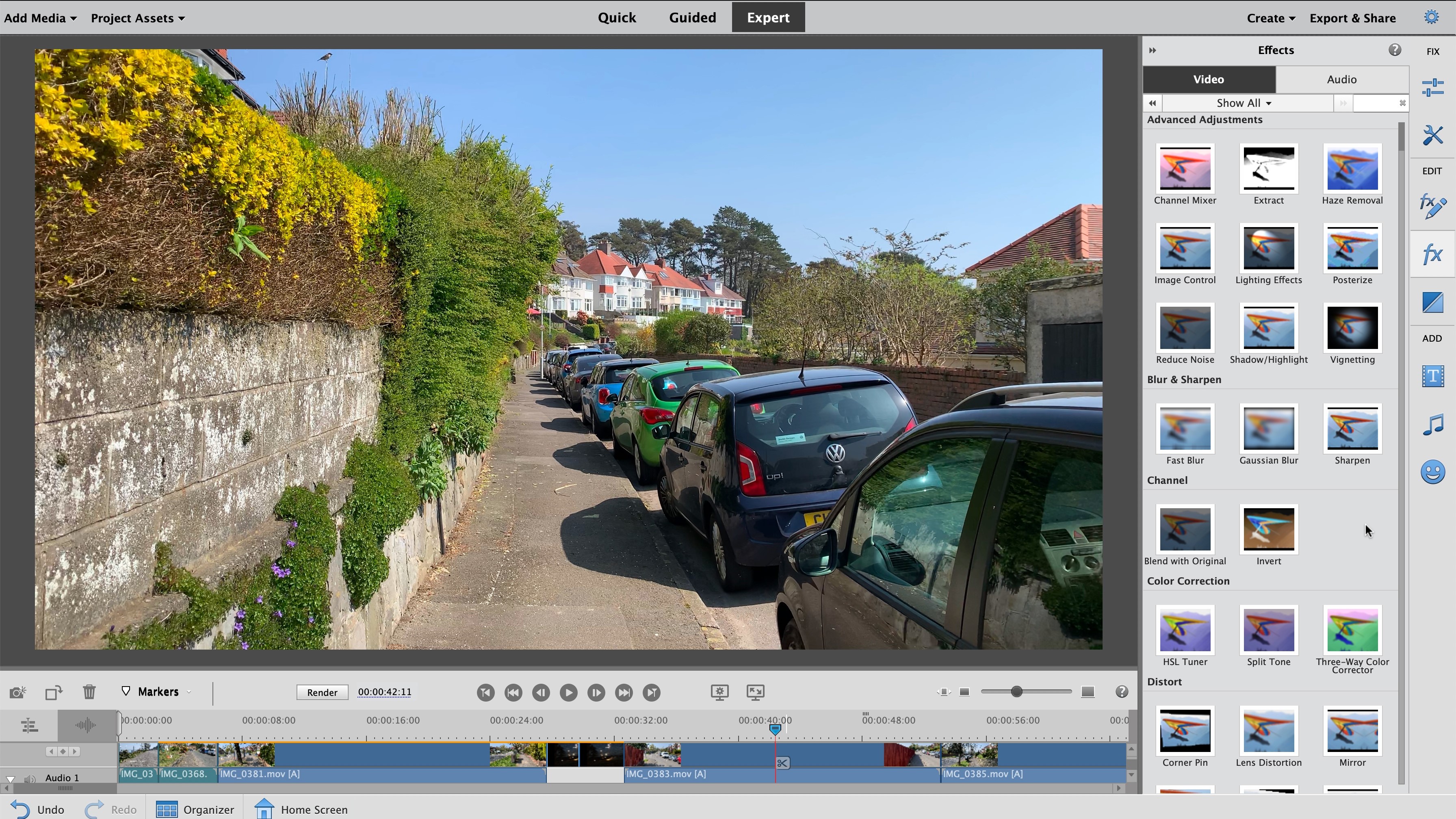
Adobe Premiere Elements is a simplified version of the professional-grade Adobe Premiere Pro, tailored specifically for beginners and enthusiasts looking for an easy-to-use video editing solution. Developed by Adobe, a leader in creative software, Premiere Elements provides users with access to powerful editing tools in a more accessible and budget-friendly package. While Premiere Pro is designed for professionals and requires a subscription, Premiere Elements offers a one-time purchase option, making it a great alternative for those who want a high-quality video editor without the complexity and ongoing costs of a subscription.
Premiere Elements is perfect for users who want to create YouTube videos, home movies, or social media content with minimal editing experience. Whether you’re just getting started or you’ve edited a few videos before, Premiere Elements offers a great balance between powerful features and simplicity. In this review, we’ll explore its key features, pros and cons, and overall performance to help you decide if it’s the right video editing software for your needs.
Key Features of Adobe Premiere Elements
-
User-Friendly Interface
One of the standout aspects of Adobe Premiere Elements is its intuitive interface, which is designed for users who are new to video editing. The software provides a streamlined editing workspace that makes it easy to navigate and understand. You can quickly access essential tools, such as trimming, cutting, adding transitions, and more. The guided edits feature walks users through more complex editing tasks, providing step-by-step instructions to help beginners achieve professional results without being overwhelmed.
-
Key Benefits:
-
Simple and clean interface with drag-and-drop functionality.
-
Guided Edits for step-by-step assistance.
-
Automatic video creation using templates for quick results.
-
This easy-to-use interface makes Premiere Elements a top choice for those just starting in video editing.
-
Smart Editing Tools with Auto-Functions
Premiere Elements offers several smart editing tools that help users quickly edit and improve their videos with minimal effort. The Auto Creations feature automatically analyzes your footage and generates professionally edited videos, adding transitions, effects, and music to your clips. It can create highlight reels, slideshows, and even instant edits with just a few clicks.
-
Key Features:
-
Auto Reframe: Automatically adjusts your videos for different aspect ratios (e.g., 16:9, 4:3, square, etc.), making it perfect for social media posts.
-
Smart Trim: Detects the best parts of your video based on motion and sound to create a polished video.
-
Scene Detection: Automatically detects different scenes in your video footage to make editing more efficient.
-
These automated tools help save time and are especially beneficial for users who want to quickly edit videos for social media or personal projects.
-
Creative Effects and Transitions
Adobe Premiere Elements offers a broad range of creative effects and transitions to enhance your videos. Whether you’re adding a dramatic slow motion, creating time-lapse sequences, or adding stylish text animations, Premiere Elements provides tools to make your videos stand out. It comes with a collection of over 50 customizable effects and transitions, including:
-
Blur effects and vignette effects for mood-setting.
-
Stylized filters, such as Black & White and Vintage.
-
Text effects and title animations for eye-catching titles and captions.
The software also includes motion effects, allowing users to animate objects, text, or video clips to make their projects more dynamic.
-
Audio Editing and Music
Sound is an essential component of any video project, and Adobe Premiere Elements provides several features for improving audio. You can adjust audio levels, apply sound effects, and reduce noise in your clips. The software also includes a selection of royalty-free music tracks that you can use in your projects, making it easier to create engaging videos without worrying about copyright issues.
-
Key Features:
-
Audio Ducking: Automatically lowers the volume of background music when there is dialogue or voiceover.
-
Noise Removal: Reduces unwanted background noise from your audio clips.
-
Volume Keyframing: Manually adjust the volume levels over time for more precise control.
-
-
Photo and Video Integration
Premiere Elements isn’t just limited to video editing—it also integrates with Adobe Photoshop Elements, allowing you to easily edit and import photos into your video projects. You can add photos as still images or animate them in a Ken Burns effect (slow panning and zooming), which helps create more dynamic visual content.
-
Key Benefits:
-
Seamless photo-to-video integration.
-
Customizable slideshows using photos and videos.
-
Ability to create collages and montages with your images.
-
This photo-video integration makes Premiere Elements a great tool for creating multimedia presentations and slideshows.
-
Enhanced Sharing and Exporting Options
Once you’ve completed your editing project, Adobe Premiere Elements offers several export options for sharing your video. You can save your project in a format optimized for various platforms, such as YouTube, Facebook, or Instagram. The software also allows you to burn your project directly to DVDs or Blu-rays for physical media distribution.
-
Key Features:
-
One-click sharing to social media platforms.
-
Export directly to popular video file formats like MP4, MOV, AVI, etc.
-
Burn your project to DVD/Blu-ray or create ISO files for distribution.
-
Pros of Adobe Premiere Elements
-
User-Friendly for Beginners
Premiere Elements is designed with beginner users in mind. The intuitive interface and guided edits make it easy to get started, even if you’ve never edited a video before. The software’s automatic editing tools, such as Auto Creations and Smart Trim, allow you to create polished videos quickly and easily.
-
Affordable One-Time Purchase
Unlike Adobe Premiere Pro, which requires a monthly subscription, Adobe Premiere Elements is available as a one-time purchase. This makes it an affordable option for users who don’t want to commit to a subscription model. Additionally, Adobe frequently offers discounted prices for first-time buyers or during special promotions.
-
Creative Effects and Transitions
Premiere Elements comes with a wide range of built-in effects and transitions, giving users plenty of creative freedom. Whether you need professional titles, stylish filters, or custom animations, Premiere Elements has everything you need to make your videos stand out.
-
Multi-Platform Support
Adobe Premiere Elements is available for both Windows and Mac platforms, making it accessible to a wide range of users. The software also integrates seamlessly with other Adobe products, such as Photoshop Elements, allowing for smooth multimedia projects involving both photos and videos.
Cons of Adobe Premiere Elements
-
Limited Advanced Features
While Premiere Elements is a great tool for beginners, it lacks some of the advanced features found in Premiere Pro, such as motion tracking, advanced color grading, and team collaboration tools. Professional editors or those working on complex projects may find Premiere Elements limiting.
-
Lack of Third-Party Plugin Support
Adobe Premiere Elements does not offer as much support for third-party plugins compared to Premiere Pro or other professional video editing software. Users looking to expand the software’s functionality with external effects or tools may be disappointed by the limited options.
-
Basic Audio Tools
While Premiere Elements includes basic audio editing tools, it doesn’t offer the advanced audio mixing and sound design capabilities found in Premiere Pro or specialized audio software like Adobe Audition. For users working on audio-heavy projects, Premiere Elements may not provide enough control.
User Experience and Performance
Adobe Premiere Elements offers a smooth user experience, especially for those who are new to video editing. The timeline-based editing system is familiar to most users, and the interface is well-organized, with drag-and-drop functionality for clips, effects, and transitions. The performance is generally good, with fast rendering times for HD footage, but users working with 4K video or more complex projects may notice slower processing speeds, especially on older or lower-spec computers.
Summary
Adobe Premiere Elements is a highly capable video editing tool that offers a great balance between simplicity and functionality. It’s ideal for beginners, enthusiasts, and casual creators who want to produce high-quality videos without the complexity and cost of professional software like Premiere Pro. With its intuitive interface, creative effects, and smart editing tools, it’s perfect for making YouTube videos, social media content, and home movies.
While it lacks the advanced features found in more professional software, Premiere Elements is an excellent option for users who want a simple, affordable, and efficient video editing solution. Whether you’re just getting started or looking for a straightforward editing tool, Adobe Premiere Elements is a solid choice.
Call to Action
Ready to start creating videos? Download Adobe Premiere Elements today and discover how easy it is to create professional-quality content with user-friendly tools. Start editing now and bring your creative projects to life!
Conclusion
Whether you’re a beginner, content creator, or professional, there’s a video editing software tailored for you. For best free video editing software, Clipchamp, iMovie, and CapCut offer excellent features with no watermark. If you need advanced tools, Adobe video editing software like Premiere Pro or Wondershare Filmora provides powerful editing at a reasonable cost.